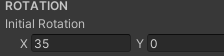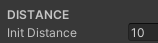- Edited
This makes no difference.
The code in CameraTopDownOrtho.cs does not compile, "CameraTopDownOrthoEditor.cs(11,33): error CS0115: 'CameraTopDownOrthoEditor.Init()': no suitable method found to override" But I dont use Ortho yet.
The code in CameraPerspective.cs compiles, but when it's run, initialRotation is (0,0) so it's not taken from the camera.
Mind you, in line 15 it says "public Vector2 initialRotation= new Vector2(0,0);"
Kulitorum